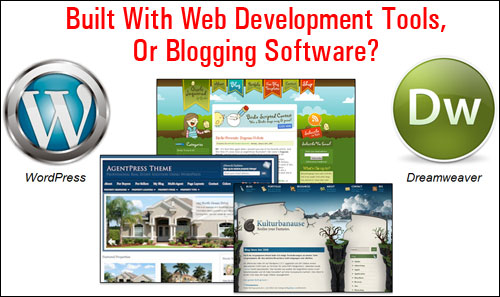It used to be that blogs looked like blogs and websites looked like websites. One could easily tell the difference between the two.
Then the WordPress CMS came along and revolutionized the online publishing world. Now, it’s getting increasingly more difficult to tell the difference between what software is being used to build the two. Not so much in terms of what the sites are being used for, but in terms of website design and also being able to tell what type of web application is actually powering the site.

For website owners, understanding the difference between a Content Management System application like WordPress and other website-building software is huge, not so much in terms of the technical differences, but more importantly, regarding the areas that many website owners are deeply concerned with, such as web development costs, ease of use, ability to maintain the website up-to-date, managing content, etc.
Think about this …
Which of these options would you choose?
A) An eye-catching, professional-looking website that is actually expensive to build, or
B) The same eye-catching, professional-looking site, but for a fraction of the cost of getting site “A” above built.
If you went with option “B”, then you need to know more about WordPress, why WordPress can be used to create an eye-catching website that could turn out to be far less expensive to build than websites which use traditional web editor tools … and how to tell the two types apart!
WordPress is the world’s leading online publishing platform and content management system (CMS). It is a flexible and powerful content management system that is ideally suited for all businesses and non-technical users.
Whether your reason for having a website or blog is for personal blogging or business use, WordPress is easy enough for a beginner with no web design skills to use, yet it offers many helpful functions that make your web presence extremely effective in terms of getting your content published and indexed by search engines, promoting visitor interaction, generating business leads and sales, scalability, etc.
With almost one in every five websites around the world currently being powered by WordPress, chances are that if you already own a website, your site is also driven by the WP CMS.
And if you don’t have a website yet, or are thinking of getting a website built, then wouldn’t it be great to show your web developer an existing site with the design and layout that you like, know that it was built with WordPress and that you can, therefore, get a similar site built for your business to a smaller budget if required?
Is It A WP Website?
Do you need to know if a website is powered by WordPress? Maybe you’ve come here because you’ve read wonderful things about WordPress, and you’re now wondering if your site was built using the WordPress software, or some other CMS.
Here are some simple ways to tell if sites are running on WordPress:
Search The Page Source Code
If you know how to access the source code of a web page (e.g. Firefox Menu > Web Developer > Page Source if using Firefox, or Google Menu > More Tools > View Source if using Google Chrome), you can look for obvious tell-tale footprints …

Suppose that you are surfing the web and you come across a website that you like, and you’re wondering if the site was built with WordPress …

First, bring up the site’s source code on your screen, using the methods described above.
Once the source code of the site loads on your screen, search for the words “wp-content” either by visually scanning the code …

Or use your browser’s “Find” function …

This will quickly tell you if the site was built using WordPress or not.
Note: If you do not see the words “wp-content” within the source code, it doesn’t necessarily mean that the site you’re looking at is not a WordPress site.

There are other ways to tell if the site was built using WordPress, as we will soon discuss.
As the point of this post is to try and help non-technical users, however, we have listed below a number of easier methods you can use to check if your web site is powered by WordPress other than searching the source code.
Just Ask Your Web Developer
While this may seem like the logical thing to do, some web development agencies, for whatever reason, may build clients a website and not tell them it’s WordPress.
If you employed the services of a website developer or got somebody else to build your website, just ask your web developer or whoever built your web site if the site has been built with WordPress.
That was simple, huh?
Okay … what if you can’t reach your webmaster, or what if you’ve come across a website that you really like while browsing the net late at night and you would like to know if it was built with WordPress?
Check Below Footer
If the site uses a WP theme and the web theme templates have not been edited, you will often see a “Powered by WordPress” notice showing below the footer section …

If these simple methods haven’t helped you, here are some other ways of telling whether a site uses WordPress or not …
Online Tools That Can Tell You If A Website Is Built With WordPress
Here are a some tools that can tell you if the website uses WordPress or not …
Is It WordPress? – WordPress Site Checking Tool

IsItWP.com is a free online tool that can tell you very quickly if a website runs on WordPress or not.
Using this site is super simple. Just type in or paste in the address of the website into the search field and click the button next to it.
The tool will go and search through the URL code and tell you if the site was built using WordPress, and if so, which version of WordPress it is currently using …

If the web site has not been built using WordPress, you will see a message like the one below …

WhatWPThemeIsThat.com

What WP Theme Is That? is another free online tool that lets you easily detect what WordPress theme a website or blog uses.
This is another useful site for telling you if a site was built using WordPress or not.

Entering the site’s domain name into the field and clicking the button will not only confirm whether or not the site is powered by WordPress, but it will also list the theme (web design template) being used by the site and any plugins it detects.


Tip: You can use this tool for competitive analysis to see if your competitors’ websites are built using WordPress, and if so, see which plugins they are using …

Note: You will see a message like the one shown in the screenshot below if the site was not built using WordPress …

To visit their site go here: WhatWPThemeIsThat.com
Wappalyzer

If you browse the net using either the Firefox or Google Chrome browsers and would like to be able to instantly tell if the sites that you are visiting are WordPress-driven, then Wappalyzer is a great add-on for your web browser.
Wappalyzer identifies what software is installed in the sites you are visiting.
According to their website …
“Wappalyzer is a browser extension that uncovers the technologies used on websites. It detects content management systems, eCommerce platforms, web servers, JavaScript frameworks, analytics tools and many more.”
Wappalyzer is also very easy to install and very easy to use.

Once you have installed Wappalyzer, icons will display in your web browser identifying which software is installed on all the sites you are visiting …

If the WordPress icon displays on the browser menu (as the above screenshot shows), then the site has been built with WordPress.

I hope that you have found this information useful.
Have we helped you become a better online marketer? Please tell us what you think below and share this tutorial with your friends.
This article was syndicated from Business 2 Community: The Easy Way To Tell If Your Website Was Built Using WordPress Software – Newbie WordPress Tutorial Series
More Digital & Social articles from Business 2 Community:
- What Are The Best Social Media Platforms For Your Business?
- Web Design: The Fast Track to Optimizing User Experience and Visibility
- Skills You Need for a Career in Digital Marketing
- How Experimentation Increased Our Social Media Engagement
- Marketing Experts Answer Your Burning Questions About Social Data