
Marketing and sales alignment is mission-critical for B2B success. Research from SiriusDecisions states that B2B organizations with tightly aligned marketing and sales achieved 24 percent faster revenue growth and 27 percent faster profit growth over a three-year period, as discussed in this article on Forbes.
When it comes to aligning your marketing and sales, there are essential elements to make the relationship profitable such as:
- Shared lifecycle stage definitions
- Service-level agreements
- Full-funnel content assets
- Technology
We’ve written about the importance of communication between teams, as well as sales-enablement tools and content, but not about the technology needed to make this relationship function effortlessly. In order to collaborate, both teams must share a set of metrics to define the sales/marketing pipeline. Marketing automation and CRM systems can make this much easier, and if the teams can align with the technology, “the gains in demand generation and sales enablement can be remarkable,” as described by Oracle.
As marketing works to attract and convert site visitors into leads, sales must be ready and waiting at the other end to turn qualified leads into opportunities and customers. So how does marketing qualify leads? How do leads get handed off to sales? How does sales follow up with ever-precious marketing qualified leads? The answer: a HubSpot lead-handoff workflow.
Here’s a step-by-step guide to aligning your marketing and sales lead handoff with an effective MQL handoff.
How to use HubSpot workflows to automate MQL handoffs
Establish MQL criteria
Before you set up your handoff workflow and begin sending MQLs off to sales, you have to establish what an MQL is to both teams. As previously mentioned, establishing shared definitions is critical to marketing and sales alignment. Work together to define a lead, marketing-qualified lead and sales-qualified lead. What type of information must a lead share to become an MQL or SQL? What types of engagement and interaction must it display?
Understand how your workflow will function
Once established, you can begin creating your handoff workflow. This workflow will:
- Enroll contacts that match a particular set of criteria (MQL criteria)
- Set their lifecycle stage (and whatever other essential properties) to MQL
- Send an internal notification email to your marketing team
- Set a Salesforce task for the sales team to accept the MQL as an SQL or disqualify it
- Based on sales action, set an appropriate (new) lifecycle property
Create the handoff workflow
1. Set up starting condition
From the starting condition type drop-down menu, you can select the starting condition you’d like to trigger contact enrollment. In this example, you’ll choose Join the list.
From the select smart list drop-down menu, choose your list you created for contacts with the appropriate MQL criteria, or lead score. Then elect to enroll the list’s existing contacts, if applicable. In this example, we’ll choose a lead score list.

Bonus tip: Add a goal list of Sales Qualified Leads so that you can easily see your MQL to SQL conversion rate.

2. Add a step
Click Add action or delay to add an action to the workflow. From the select an action drop-down, choose Set a contact property value.

From the select an option drop-down menu, choose the property of Lifecycle Stage. From the select value drop-down menu, choose Marketing Qualified Lead.

Be sure to click Save after each added step.
3. Continue adding necessary steps to workflow
Add action to the workflow. Choose Set a contact property value, choose the property of Status, and select the value Marketing Qualified. This will set the contact’s status in Salesforce as an MQL.

Add delay to the workflow. Set this to five minutes. This will allow for the software to modify the contacts’ properties before they are handed off.

4. Add notification and task steps
Add action to the workflow. Choose Send an internal email, choose the internal email you’d like to use or Create email. Add in the recipients of the email. In many cases, this will be your head of marketing or demand generation.

This email presents the recipient with the MQL ready for sales qualification and any important information about the contacts themselves, their engagement with your marketing team or any actions they have taken.
Add action to the workflow. Choose Set a Salesforce task. Choose the status of Not Started choose a priority of High, and finally choose the sales rep. You can even set a date in which the qualification is due. Lastly, add in your Subject Line and Message. Here’s what ours looks like:

This task should trigger your sales team to start their MQL follow-up process.
You’ll want to add in another Delay, this time for 30 days to keep MQLs in the workflow so you can easily see your trailing 30 MQL count, and also so that your SQL goal list criteria will work correctly.
5. Apply workflow settings
In the workflow’s settings, you’ll find a variety of options you can use to change how your workflow functions. Refer to the documentation on workflow settings to get more information about which to choose.
Once you’ve selected the settings you’d like to apply, save your workflow again by clicking Save changes at the bottom.
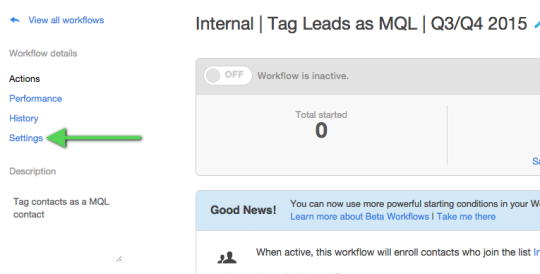
6. Activate the workflow
At the top left, toggle the active status switch to ON. Because we have selected to enroll the list’s existing contacts, you will see a prompt confirming that you’d like to enroll the contacts already on your smart list; select OK. Once activated, you should see the “activate” toggle turn green. Because we enrolled the list’s existing contacts, you’ll also see a success message in the bottom right letting you know that this was accomplished.
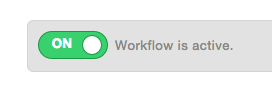
Now any leads that convert into MQLs will be enrolled in this workflow and sent over to sales for further qualification. It’s a clear way to align marketing software with sales software, an action that is key in opening communication between both teams and allowing for business growth and success.
If you have any questions on setting up workflows, integrating your platforms, or aligning marketing and sales, please leave us a comment below!
This article was syndicated from Business 2 Community: A Proven Workflow for Marketing Qualified Lead Handoffs
More Sales & Marketing articles from Business 2 Community:


![Free Whitepaper: Unifying Your Marketing + Sales Teams [from New Breed Marketing]](https://s2.yimg.com/lm/ysbp/img/Nt7IiXiX00P0KRx4XnUXTq3wAyRQcw295TfbmFJYNrUyFYqfNIVHzeVQZtdKnyjy.png)


