I do not run across too many problems with WordPress, unless I cause them myself, but I hate it when I cannot login in WordPress admin area. I have had this problem on a few self hosted WordPress websites and I remember never being able to solve the problem and in frustration reinstalling WordPress again.
The whole process was a big ordeal but of course the error was finally fixed.
Unfortunately this error started to haunt me again recently. I employed a brilliant editor to put the finishing touches to articles and schedule them in. All was fine until she came across this error of not being able to login in WordPress. This error was only for one of the sites but it could not be left for too long as content needed to be published.
Please note that my passwords were correct and valid so there was no point trying to get a new password or using PHPadmin to reset my WordPress site login password.
WordPress Website Login: Common Symptoms
- You try to login in WordPress admin area and the screen stays the same.
- You login and then you see an error message.
- You press on the “forgot password” link and never get the email to reset.
Ultra quick solutions to login to WordPress admin area
All I could do was help her login so she could do her job. I did not have time to actually fix the problem completely.
Here is what I suggested to her:
- Clear out your browser cache and cookies.
- Use another browser to login. Maybe Internet Explorer.
- Instead of going to /wp-admin go to /wp-login.
Clearing out the cookies and browser cache did not work in this instance, however I know it works for some. Trying another browser worked but was a hassle as all the rest of the work was open in the other browser. This was wasting time.
Finally I tried the /wp-login trick and it worked. You must make sure you have typed yourdomain.com/wp-login and then pressed enter to actually be on the right page. I noticed that when typing yourdomain.com/wp-admin to login in WordPress, you are then redirected to the login.php page anyway. This did not work though, I needed the full wp-login without the re-direct attached for it to work.
Of course this did not solve any problems but she could now login in WordPress and finishing editing the posts.
General settings Not Configured Correctly
I think this solution applies to the problem of trying to login in WordPress but the redirect does not work and your WordPress email login page just flashes in front of you.
You know you have the right password but when you try to login in WordPress admin area the screen just refreshes and nothing happens.
This is very frustrating but it is a simple solution. In your WordPress dashboard, in settings, in the general section, simply make sure the website URL is configured correctly. Watch the video showing all the details below.
Rename Your Plugins Folder
I found this tip here http://wordpress.org/support/topic/cant-login-16 when I was actually going to fix this login problem. An overwhelming amount of people mentioned that this solution of changing the plugins folder did work for them.
1. Via ftp rename “wp-content/plugins” to “1.plugins”
2. Create new folder or dir called “plugins”
3. Login in WordPress.
4. Via ftp remove empty “plugins” created in step 2
5. And rename “1.plugins” back to “plugins”
Replacing the wp-admin files
This is risky for the non techy person but this worked for me! I did not replace the wp-admin folder, I replaced the files within. I did not touch the other folders either.
1. Go into the server of a site with WordPress that had no problems.
2. From the root of the domain or where WordPress is installed, enter the wp-admin folder.
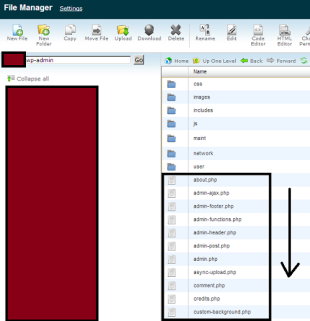 Cannot Login to WordPress Admin Area – 5 Solutions
Cannot Login to WordPress Admin Area – 5 Solutions
The screenshot above shows the folders and the files contained in the wp-admin folder.
3. Simply select All the files only by making them blue. Every single file in there.
4. Then right click on the blue area to see a menu. Choose to compress these files. This does not take them away from their position, it only makes a copy and compresses them.
5. Download the compressed file by right clicking on it and choosing to download. Note where the file is downloaded to on your computer.
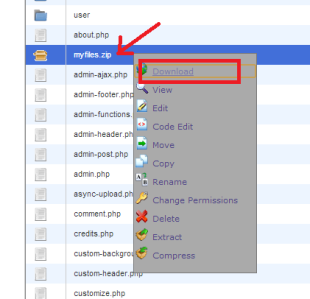 Cannot Login to WordPress Admin Area – 5 Solutions
Cannot Login to WordPress Admin Area – 5 Solutions
6. Go to your problem website server root or where WordPress is installed. (Some have WordPress in a blog folder)
7. Go to the wp-admin folder and double click to enter.
8. Press on the upload icon at the top. Choose your zip file you created.
9. When you have uploaded the zip file and you can see it in your folder, right click on it and choose extract.
This will replace the files and possibly fix your problem.
Change Your Theme
As the wp-admin and wp-login are separate from the themes folder, I did not suggest to change the WordPress theme. However if you get desperate you can easily revert to the default WordPress theme by simply deleting or zipping up the theme you are using now via ftp. Obviously you cannot login to change your theme.
Systematically Ruling Out Plugins
Deactivate all WordPress plugins to see if this resolves the problem of not being able to login to the WordPress login admin area. If this works for you then re-activate the plugins one by one to see which one is causing the problem. I actually do this troubleshooting tip for a lot of problems I have in WordPress. It works 80% of the time.
Notes:
- Make sure you have not got a “Limit Login Attempts” plugin installed that is locking you out.
- Perform these troubleshooting tasks at your own risk as this should really be left to a professional.
More Tech articles from Business 2 Community:




