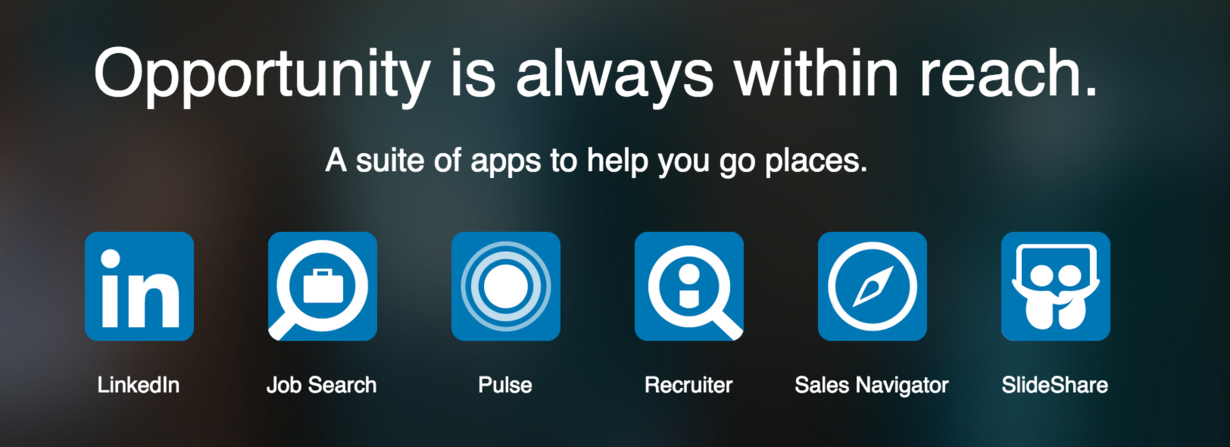Everyone loves a great app, right? We often ask for app recommendations and share the apps that make our online experience (and sometimes even our life) just a bit easier to manage.
LinkedIn’s app comes up in so many conversations and I find that people either love it or they don’t. Some even use the app as their main way to interact on LinkedIn. This is also why many people we talk to don’t realize that LinkedIn on your desktop has so much more power and options to engage.
LinkedIn continues to add to their app portfolio. Each serves a specific purpose, keeps you focused and takes only minutes to navigate. Over the next two posts I’m going to cover LinkedIn’s suite of apps and share observations and tips.

Many people have mentioned that they are frustrated with LinkedIn’s apps because they are so different from the experience on LinkedIn on their desktop/laptop. Please remember that very few, if any, apps represent the actual platform. Apps are light versions, it’s really their intent. LinkedIn’s individual apps, or channels if you will, may help to ease the frustration. The general LinkedIn app has a lot going on. LinkedIn’s single focus apps help members to focus on one need and manages expectations.
If you are going to work on your Profile, export Connections, guarantee you’re going to personalize your invitations and really use the new Inbox, then you DON’T want to use the app.
They each serve a purpose. Let’s look at what you can do with each one that may enhance your LinkedIn experience. In fact, I think you may be able to master LinkedIn more confidently if you consider the apps a way to create good LinkedIn activity and habits. (Want to read more on habits? Read JamesClear.com, a great blogger who really focuses on habit building).
If you are new to LinkedIn, I recommend getting comfortable with LinkedIn on your desktop (laptop) first. Their apps are designed to do particular functions and does not give you the access you need to see the full potential of how you can leverage LinkedIn.
Let’s look at how you can increase your LinkedIn activity, get more views and know more about who and what is happening in your network.
LinkedIn for Mobile Phone

Remember, it’s not LinkedIn in full, but it does allow you to catch up, be in the know and even check someone’s profile on your way into a mee. (Note: Remember, people enjoy looking at who’s viewed their profile so if you are headed into a meeting try to look at them the day before, if possible).
12 Ways to Use the LinkedIn App
Log in and click on the LinkedIn logo. In the top left corner, notice the list of options:
- Home: This will show you what your network is liking, posting, sharing and commenting on. Pay attention to this and when appropriate, like, comment, and share your Connections’ content.
- Your Name will show your Profile and will even let you edit your profile. Unless you have a quick edit or are very proficient with your phone or your Ipad, we do not recommend editing here. Additionally, you can take a look at “Who’s Viewed Your Profile” and your own “Recent Activity.”
- Companies will show you the Companies you are following. (You are following companies, right?) If you want to be up-to-date, follow your clients’ and prospects’ companies. If they are posting jobs and content, you will see it quickly. You will also see similar companies which could be a sales lead or potential job opportunity.
- Connections will show you your network in alphabetical order. If you click on a Connection’s profile, you can check their Profile or message them. You will also see some “People You May Know” at the top of the screen.
- People You May Know will show you a more complete list of potential Connections. Remember, I think it’s important to invite people with a personalized invitation, not just the default. You can personalize your invitation to Connect from the iPhone (but not an iPad) by going to someone’s Profile and clicking on the three dots next to the Search bar at the top. When you do that, a popup will appear to let you customize your invite or forward the Profile. Personalize 99.9% of the time. Context is crucial.
- Jobs will show those jobs you have saved or applied for. Organization is key when you are in a job search. Use LinkedIn to help you out.
- Pulse is all the content that is trending and gives you an idea of what people on LinkedIn are interested in. If you have clients, prospects, movers and shakers posting content, don’t forget to pay attention and comment, like or share it.
- Groups will provide a quick look at what’s happening in some of your Groups.
- Your Recent Activity shows how you’ve participated on LinkedIn. The more you engage, the more opportunity you can create. If you don’t have much activity in this area, I suggest focusing on that in the upcoming weeks. Be active and show your expertise.
- Who’s Viewed Your Profile shows you who’s viewed you and how you rank among your Connections. A long play is to be an influencer in your network. Who are the connectors in your network?
- Add a Shortcut: This feature may suggest Groups You May Like, which can be beneficial. You can join up to 50 Groups. Groups help you gain access to other members without Connecting to them. (At least initially).
- Settings is not nearly as robust as it is in the desktop version. I’m particular about reviewing and knowing your Settings; it’s so important and shapes your LinkedIn experience. On this app, you can sync your Connections (be careful with this). You can also Download your Connections to your iPhone Address Book. If you have a large network I would not recommend this. It will just make your iPhone Address Book unwieldy.
If you are headed to a meeting or an interview and receive an email saying a couple of other people are joining in the meeting, you can use the LinkedIn app to look at their Profiles. Look for common Connections, common ground, school connections, similar Groups or Volunteer Experience. Check out what’s happening in their company, as well. Knowledge is a powerful thing.
LinkedIn for iPad

The iPad app is similar to the iPhone app. One of the main differences is simply the orientation and obviously, the screen size. Most folks are going to view their iPhone app in a portrait view and, on their iPad, in a landscape view. Don’t let this throw you off.
You are not going to be able to edit your LinkedIn profile from the iPad app. If you want to work on your profile, go to Safari and type in www.linkedin.com and it will prompt you to log in to the app. Make sure you click the x in the top right corner which should then allow you to log in to the full (desktop) version of LinkedIn.
If this does not work you may want to clear your viewing history and try again.
Stay tuned for Part 2 of this post, where we will dive into each of the specific LinkedIn apps including Connected, Job Search, Pulse, Sales Navigator, SlideShare, and Recruiter. Until then, think about whether LinkedIn’s app will help you engage better on LinkedIn.
Source: Photo images from LinkedIn
This article was syndicated from Business 2 Community: LinkedIn Apps Keep You Connected
More Digital & Social articles from Business 2 Community: