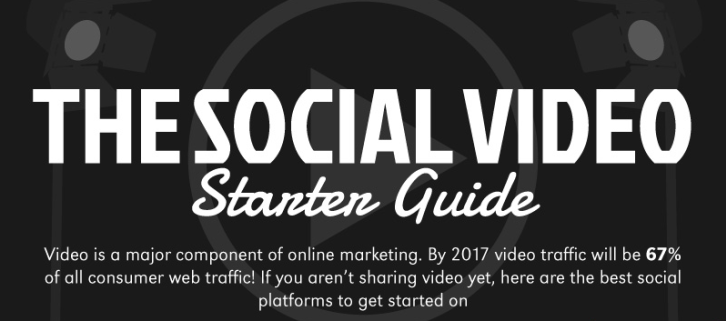Experts predicted that social video would rule social media and digital marketing in 2014. It didn’t quite happen that way. Sure, social video became more prominent and our Facebook newsfeed filled with videos from both users and brands, but social video didn’t become the sensation predicted. For 2015, Social Media Examiner (and Michael Stelzner, the founder) predict a big year for social video.
 The same is true for Heidi Cohen, of Riverside Marketing Strategies. She cites data (see graph below) from AOL showing the dramatic impact of social video (from YouTube) on conversion. And, more videos are shared on Facebook than YouTube suggesting the Facebook data contain many conversions attributable to video.
The same is true for Heidi Cohen, of Riverside Marketing Strategies. She cites data (see graph below) from AOL showing the dramatic impact of social video (from YouTube) on conversion. And, more videos are shared on Facebook than YouTube suggesting the Facebook data contain many conversions attributable to video.
Social Video Tools
Convinced of the power of social video?
Wanna create some videos of your own?
You could hire a video agency to create your video (I have some great recommendations of agencies I team with on client projects). But, if you want to create your own videos or just want the flexibility to capitalize on spur of the moment opportunities, I’ve collected some great tools to help.
[Disclaimer: I’m not compensated by any of these brands]
Of course, these instructions and tools are designed for marketers wanting to up their social media game by using social video, not those looking to become professional videographers. I’m the first to admit my knowledge of creating video is not professional grade, but it’s very helpful for those wanting to bootstrap their video capability.
A good video camera and tripod
Sure, you can use your smartphone, but the image quality is likely a little crude. A Canon camcorder, such as this one is a good choice and retails for just over $3000. Things to look for when buying a video camera for social video:
- media file storage — I prefer something that saves as MPEG-2 as these upload into editing programs easily.
- ability to take still images — because you’ll often use these in posts connected with the video or when sharing.
- stability tracking – to reduce the shakiness of video taken on the go.
- easy handling via a compact size and low weight.
- Reasonable sound recording via integrated microphone and the ability to connect external mics.
- Low light recording ability for times when you can’t set up lights.
Apple
Sure, I know the arguments against Apple, but there just isn’t a better product on the market if you plan to create and edit video — for my book.
Not only does owning an Apple make it easy to use editing software, but sometimes they’re even cheaper. For instance, Camtasia, which is great for adding a voice over to turn your slide show into a video, is about half the price when purchased for an iOS system versus a PC.
Editing software
I’m a huge fan of Final Cut Pro (from Apple, but it runs on a PC). It’s a little challenging to learn, but it’s incredibly flexible and powerful. Final Cut Pro helps you edit your video and audio quality, adds transitions and opening/ closing credits, and music. You can also add a voice over and captions to your video and cut & splice out uninteresting portions or reorder the video to make your point.
Video editing is about 10X more time-consuming than filming, so plan your project accordingly. If you’ve not used your editing software extensively, probably double or triple that estimate. BTW, recognize that you can’t “break” your editing software and can always start over if you mess it up too badly. So, explore and play around until you get your video just right (Final Cut Pro has excellent help files to answer questions about how features work).
As an overview, most editing software uses multiple windows (like this screenshot from Final Cut Pro). One window shows your media — images, video, voice overs, and other audio tracks. The big window shows the current video stream and it’s broken down into various tracks for video and audio. Recognize that you’ll likely split the audio from your video recording to optimize each independently. Other options are available based on the software you’re using. Here’s an image from Final Cut Pro:
External hardware
The most important is an external microphone as the sound quality of the integrated microphone isn’t very good and it picks up a lot of ambient noise. Lavalier microphone (you know the little ones you clip to your shirt) work best because they are unidirectional and pick up less outside noise.
You’ll also want some lighting to get rid of the shadows.
Social video types
Of course, you can reduce your needs even further depending on the type of social video you’re planning to use. Here are some options for creating social video:
Interview
Interviewing an expert has a natural appeal to viewers because they hope to learn something. However, talking heads get a little boring after a while, so you can edit it images and just leave the voice to keep folks interested or provide examples that fit the topic. For instance, in my interview with Amanda Boxtel for a client, I used this technique. Amanda is a quadriplegic who uses a bionic suit to walk so I inserted images of her walking and her suit over her discussion of the device and her experiences with it.
Demonstration
Some things are easier to learn if you see someone do them rather than just talk about it. The most popular video on my channel is one I created using Camtasia demonstrating the optimal configuration of the popular Yoast SEO plugin.
I created the video by doing a voice over as I configured the various options provided in the plugin. However, I still used Final Cut Pro to edit out any bloopers and to add a doughnut around the video. A doughnut contains branding and surrounds the content — hence the name doughnut. Spend some time working on this doughnut as you’ll reuse it in every video you create to reinforce your brand messaging.
By the way, I have an entire video series devoted to learning about creating a successful marketing blog so check out my YouTube channel here.
Videotape your speeches
I create social videos out of some speeches, especially when I can get a lot of audience interaction. Not only are these videos good for promoting my speaking to potential clients, views love the audience and learn from their questions.
Powtoon
I love PowToon, especially if you don’t have a lot of time or equipment. PowToon let’s you bootstrap your video marketing efforts by providing templates and images you add to make your video. The free version is a little limited in terms of the images, templates, and music you can use (plus, it messes up your branding by including PowToon’s logo), but, hey, it’s free. For $19 a month you get access to more stuff and lose the watermark. Give it a try to see if it works for you.
Going beyond YouTube
Of course, you don’t have to limit yourself to YouTube, there are a number of platforms out there. One of the most unusual is Google Hangouts, which let’s you set up videoconferencing with users, collaborators, and others. You can share videos (as well as text and presentations) through Google Hangouts plus you can record everything, thus creating a video to share.
I did this with a classroom of students. We brought in Michael Stelzner and Mari Smith as guest speakers, allowing students to learn from these amazing social media experts and ask questions. I recorded the Hangout (I used Camtasia, but Hangouts now support recording) and created videos to share on YouTube and my blog.
Vine is another interesting video sharing option. Consisting of short (6 second), looping videos, Vine is exploding in popularity, especially among young adults.

Infographic courtesy of Ivan Serrano.
This article was syndicated from Business 2 Community: The Social Video Revolution [Infographic]
More Digital & Social articles from Business 2 Community: