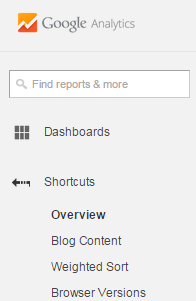Here at SiteTuners, we really like Google Analytics.
Here at SiteTuners, we really like Google Analytics.
We’d recommend it as part of the web optimization toolset for just about anyone, although how you use the tool will evolve depending on whether you’re just starting out (think page views and visits) or you have a mature organization. (think conversion rates and champion/challenger pages)
But while we like what the tool can do, we do have some quibbles about how the tool is organized. That is, things like Users Flow (Audience> Users Flow) get serious attention while not being very actionable. Likewise, things like shortcuts, weighted sort, and alerts – time-saving, action-oriented features – are buried in there, where most analysts will never find them.
Today, we’ll help you uncover some of the most useful features of Google Analytics that not enough people are paying attention to.
Let’s dive in.
Intelligence Alerts
You should be using Google Analytics to diagnose particular things, like which pages you can fix to get the most bang for your buck. It’s a web analytics tool, not a monitoring tool – you shouldn’t be on Google Analytics like a hawk, waiting for things like 404 page spikes or organic traffic drops from search engine penalties.
For those things, you need Google Analytics to warn you when there’s a specific event happening.
There’s a little setup required, and the feature itself is a little hidden, but alerts can save you a lot of time.
Custom Alerts are under Admin> View> Personal Tools & Assets> Custom Alerts:

Once you’re there, you can start by clicking on “+ NEW ALERT.”
The setup is actually relatively painless – you identify an alert name, set a period, then set the conditions for the alert. Below is what you would configure if you want to get alerted when your 404 error page rises significantly, indicating you have some broken pages you need to investigate:

We’ve covered alerts before, and we recommend essential Google Analytics alerts that you should be using. In case you’re in a rush and want to try a hand at setting them up yourself, some of the most useful ones are …
- 404 page spikes
- No traffic (is the site or the analytics tool not working?)
- Organic search drop (have you been hit by a search engine penalty?)
- Visit dip (did one of your traffic sources disappear?)
- Bounce rate surge (did you launch something that could cause an engagement drop-off)
- Conversion dip (did you break the cart?)
Time and attention you don’t spend waiting for things to happen while on Google Analytics can be used to actually analyze things, so using this feature is a no-brainer. If you haven’t yet, set up a few alerts today.
Weighted Sort
If you don’t know what weighted sort is, you’re in for a treat.
Essentially, Google’s default sorting for page views and bounce rate hides things. You need to find the combination of high traffic, high bounce rate pages. If you show just the high traffic areas, it’s not very useful. If you show just the high bounce rate pages, those will usually be pages with one to two page views. One look at the image below tells you it’s useless for analysis.

But if you can find the intersection of those two things, well, that’s your to-do list. Fixing those pages will ultimately result to better SEO and CRO, and to you fixing the pages that matter most.
To start enabling weighted sort, get this custom report, then sort using bounce rate. Under sort type, change “Default” to “Weighted.”

That’s it – it should just take minutes to check which pages you should be working on, so you can focus most of your time diagnosing why those pages need work.
Shortcuts
Let’s assume for a minute that you’ve already put in work to make Google Analytics better.
You have an advanced segment showing you just your blog traffic, so you can isolate inbound marketing efforts. You have a segment and a report for browser versions, so that when you launch features, you know what percentage of visitors will not be seeing the best experience, because they are on an old version of Internet Explorer. You have a custom report you use to enable Weighted Sort, so you can find the pages you need to fix.
You know how to get to all those, but it’s a pain – turning an Advanced Segment off, switching between standard and custom reports, those all take time you should be using to analyze data, rather than control how it’s getting pulled.
Enter shortcuts.

Shortcuts allow you to “save” a combination of a report and a segment for quick access. Since you do that multiple times every time you use Google Analytics, this can end up saving you a lot of time.
The shortcut button is right above Advanced Segments:

Once you activate it, the segment and report you have will be saved on the left navigation panel of Google Analytics.

Once you get used to it, navigating via the advanced segment, standard report, and custom report panels for your most common reports may feel somewhat clunky and outdated – it’s that useful.
Google Analytics is a pretty flexible tool. Left to its defaults, it can feel like an underpowered, somewhat clunky tool. But it doesn’t have to be that way. It’s a fantastic tool – you just have to know how to maximize it. Alerts, weighted sort, and shortcuts all help get you there.
This article was syndicated from Business 2 Community: 3 Google Analytics Gems for Maximum Efficiency
More Digital & Social articles from Business 2 Community: