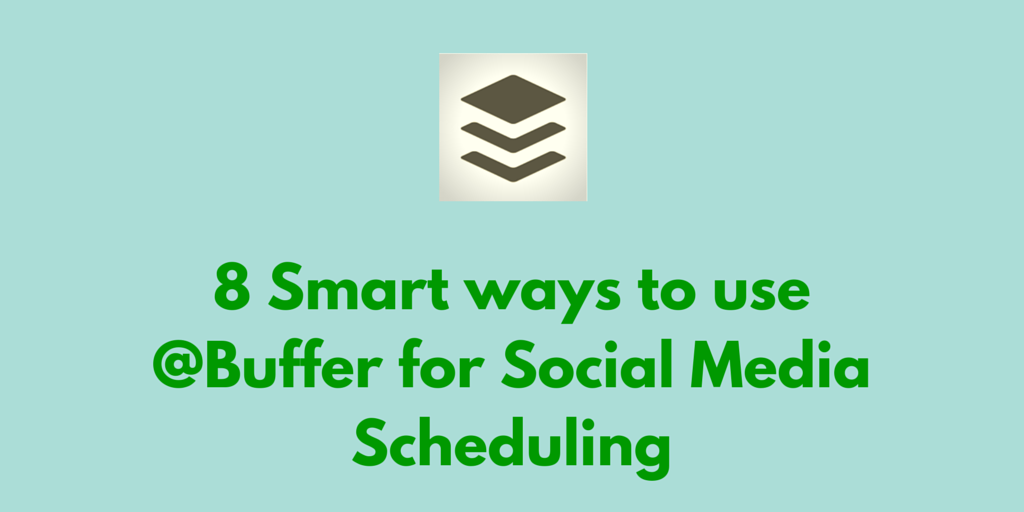I have to admit, I am a Buffer Fan and have been using this tool for the past 2 years (1 Year on their awesome plan). I am not here to write a product review but will share some of the best tricks i use with Buffer to share timely content on my different social media accounts.
Whom is this post for?
- If you use Buffer but would like to know how to use it better
- If you use any other scheduling tool or don’t use any tool at all
- If you are crazy like me on sharing awesome content to my network (content curation on steroids)
What is Buffer?
Buffer is a social media management tool founded by Joe & later joined in by Leo. The tool helps you share content you like on your social networks from anywhere (PC | Laptop | Tablet | Smartphone | Email) and helps you stay on top of your own content.

8 smart ways to use Buffer:
1. Let Buffer do the scheduling for you
Buffer was created to make sharing on social media awesome and hassle-free. It chooses pre-set times for you to share on social media if picking a time and date for you for each tweet is a pain. So if you are reading an article and would like to share it with your friends, all you have to do is click on the ‘Add to Buffer’ extension (on the app or the browser which you might be reading this article on) and the app takes care of the rest.
You can also pre-set different schedules yourself and test and target which ones work for you to optimize accordingly. You can use Buffer’s ‘Optimal Scheduling’ Tool to do the work for you to find out your best times to tweet.
2. Discover New content to ‘Read and Share’
Buffer can also act as your go to source for finding new and exciting content to read if you are looking for sources except your regular Feedly list. Just go to the Content → Suggestions Tab and find 25 new suggestions to read something new everyday. The process can be summarised for me as
Discover New Content → Add to Pocket to read it later → Consume → Add it to Buffer if it is share-worthy
Ohh, And if you own an iPhone, there’s an app for that as well [Daily by Buffer]
Topics to choose from [As of June 2015]
a) Marketing → Covers undiscovered aspects of traditional/digital marketing
b) Inspiration → A dose of daily inspiration for you via Quotes or Life lessons
c) Business & StartUps → Inspirational quotes and tips on growth hacking your startups/businesses
d) Lifehacking → You know the drill already
e) Design → Design Inspirations for your product with some backed up research to rely on.
f) Buffer Picks → Some specials chosen by Buffer Team themselves
Facebook Pages & personal accounts have limitations to this feature. You can read more about that on Buffer’s Open blog
3. Build your own RSS Feed inside it
If you are one of those people who likes to keep a tab on their favorite blogs and share it as soon as they publish any new article, then you can now do that inside Buffer with the ‘Feeds’ Tab. You can add up to 15 Feeds under each account (so ensure you pick your best 15) and share their new posts right within the app.

Adding a Feed is as simple as adding their domain URL or Feed link (which would mostly be something like ‘www.YourBlogName.com/feed’)
4. Add your own Text to share on the go
When you want to share any article which you have liked, you can also do so selecting any meaningful text which can replace the headline of the article rather than the pre-defined template for you. Below is the gif illustration for the same:
5. Spruce up your Tweets with custom images
A study by Buffer two years ago on the impact of Images on Twitter gives you an idea on how Images are still the prime assets for you to earn engagements on Twitter. The study of their own tweets revealed:
Tweets with images received 18% more clicks, 89% more favorites & 150% more ReTweets than those without images
Conducting a similar study for 3 months for my Twitter account yielded promising results:
Tweets with Images received 25% uplift in clicks and 42% increase in Favorites for @CSharpDFlat
You can use Buffer’s own free tool Pablo to create custom images which will be within the dimensions of Twitter to stand out. The editing process takes less than 2 minutes including choosing your own background, font and logo.
One more way of sharing images inline with articles is using the Browser extension of Buffer
Buffer’s Android App also has a sweet option of adding images from the URL you are sharing within the app where you get the option to ‘attach’ any image of your liking from the article.
When you click on ‘Add to Buffer’ via the Android App, just click on the Photo Icon and check ‘Select Image from URL’ to select the desired image to attach



This makes the process of having a photo based tweet really easy for a novice user.
6. Attaching Images with Buffer Feeds
With the integration of Pinterest within Buffer, this hack seems to work quite well on Desktop.If you would want to attach images to the tweets you sent via the Buffer ‘Feeds’ section, you can perform the steps as shown below:
- Click on ‘Add’ to share your article to Buffer
- Ensure you also have your ‘Pinterest’ account integrated within Buffer
- While sharing the article to your Twitter account, also select your Pinterest account by default
- This will help populate images from the article. Now check the image you would want to attach to the Tweet/Pin
- Deselect the Pinterest account if you do not want to add it as a Pin. Keep the other Twitter account selected
- Share it on your twitter timeline with the inline image
7. ReBuffer the best performing content
With Buffer Analytics, you can view your best performing content inside the ‘Analytics’ Tab and rebuffer (reshare) the best performing ones to the same account or promote it to multiple accounts. The process works with a drag & drop interface
You can also test and post your tweet multiple times to the same/different accounts with their ‘Power Scheduler’ option in the Browser extensions. This makes it helpful for users to predefine posting of their owned content multiple times throughout the week at one go
8. Use multiple tools in sync with Buffer
One of the advantages of using Buffer is you can use it in conjunction with so many other tools. Some of those which i use regularly are:
Twitshot: Share optimized images for Twitter which can later be integrated with Buffer for sharing
BulkBuffer: Schedule your Text updates in bulk for the entire month. This can be used if you want to test out your headlines for blog posts at different times with different tones. Just upload your text format csv and BulkBuffer will take care of the rest. Similar Tools with the capability of inline images is BulkPublish
Buffer My Post: A wordpress plugin to keep your old posts alive on your timeline with the help of automated scheduling at specific intervals. Nice way to get the job done without spamming your followers timeline with your evergreen content
Share As Image: Create graphics out of texts and buffer them for your social networks
Pocket: Save articles to read it later. Add them to your Buffer Queue for sharing it with your friends
IFTTT: Build your own recipes featuring Buffer as the end result. Some popular recipes include
Send instagram pics to Buffer | Pocket Favorites to Buffer | Feedly Saved for Later to Buffer
You can find more apps with Buffer integration on their website
Some helpful links related to Buffer:
Buffer Wishlist: User Forums where Buffer users vote for a new feature they wish to add to Buffer and the team will make it happen
Buffer Bugs: A Trello Board with the latest updates to known bugs which the Buffer Team is working on
Buffer FAQ: If you have read the above post and still want a refresher on what Buffer does, refer to this link
Buffer Blog: Keep yourself up to date with the latest articles on Social Media backed by research and detailed instructions. One of the best blogs to find on social media and experiments
Open blog: A blog inspired by transparency in business by Buffer Team where they share their experiences (and disclose everything & i mean literally everything going on with their business).
How do you use Buffer?
Any other productive way you use it on a daily basis? Do share it with us in the comments below.
This article was syndicated from Business 2 Community: 8 Smart Ways of Social Media Scheduling With Buffer App
More Digital & Social articles from Business 2 Community: