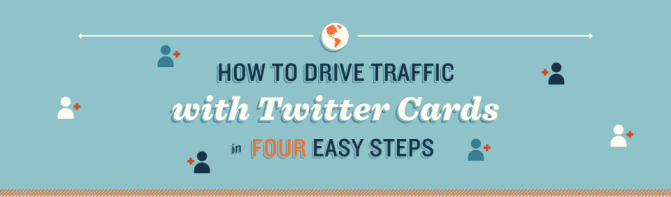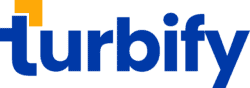If you’re on Twitter, maybe you’ve started seeing Twitter Cards show up in your Twitter feed. But, do you know how you can create Twitter Cards to extend beyond the 140 characters, which increases engagement and meets your marketing goals?
Using Twitter Cards
Did you know you can create Twitter Cards to get new signups for your email campaigns? Invite folks to download your app? Gain more clicks by encouraging more RT and and clicks with a great image to go along with your post summary and link? You can even create Twitter cards to deliver your coupon to users.
Businesses using Twitter Cards get:
- 89% more favorites
- 18% more clicks
- 150% more RT
That means Twitter Cards create more engagement, amplify your messages, and generate more traffic to your website.
And it’s not that hard to create Twitter Cards. The infographic below shows four steps for creating Twitter Cards.
1. Create Twitter Cards In 4 Easy Steps
Take a look at the infographic created by our friends at SurePayroll.
Different types of cards suit different purposes, so choose the type best suited for your marketing goals.
Summary cards with large or small image
A summary card is good for consistent branding or drawing clicks to your content. The choice between them is based on how much text you want to use — the summary card allows more text and a smaller image 120px X 120px, while the large image card allows less text and a larger image that’s 280px X 150px.
Product cards
Product cards are perfect for e-commerce because you can share thumbnails of the product along with shopping information and influence through Twitter attribution to users who like your product.
Player cards
If you’re an artist, musician, actor, or anyone with visuals to share, a player card is perfect. It allows users to listen, watch, or view your creating works without ever leaving Twitter.
Gallery cards
Gallery cards let you display a number of images in a single card.
App cards
Wanna move your app? An app card shows off your app, its rating, price, icon, and let’s users download your app without leaving Twitter. That’s perfect for mobile.
Lead generation cards
Lead generation cards help build your email list or make a special offer on Twitter. Twitter even fills out user information so all a user has to do is say YES.
Website cards are a specific type of lead generation card that sends folks to your landing page or other web content. Website cards include more text next to and above a horizontal image with a call to action button that delivers traffic anywhere you want.
2. Setting up your Twitter Card
Once you’ve chosen the option that meeting your marketing goals, it’s time to set up your card. If you can code or have a developer on staff, you can use the meta tags show in the infographic below. But, if you’re like me, coding is too time-consuming.
Luckily, there’s an option — for more on this, check out the post on Buffer and download their Twitter Card cheat sheet.
As a WordPress site, I use Jetpack and WordPress SEO by Yoast to take care of creating Twitter cards. And, you’ll find new plugins all the time to make the task of creating Twitter Cards easy.
Jetpack
Simple. Just navigate to the social option, validate your Twitter handle, and turn on Twitter Cards. Jetpack automatically figures out the best type of Twitter Card based on your content.
WordPress SEO
Again, just navigate to the social option (Twitter) and choose between summary and photo cards.
3. Twitter Card Validator
Before you can use your Twitter card, you’ll need to validate it through the Card Validator. After you select “request approval” for the first time, a form appears asking for information to verify your website. Next time, you’re all set.
4. Measure results
As with any social media strategy, measuring results is crucial for optimizing your market performance. With Twitter’s new analytics, measuring results is much easier and more efficient.
Twitter analytics include not only overall results in terms of reach, clicks, shares (RT), and favorites, it shows results by post, which is what you need to assess the performance of Twitter Cards.
Don’t just assume Twitter Cards outperform Tweets without Cards; every market is different. I have a client who proved this. His market responded better to posts without images than those with images. Personally, I’m not a fan of Twitter Cards as they interrupt the flow of reading my newsfeed. To each his/ her own.
To fully understand how your Twitter Cards perform, you should set up A/B tests; controlling for as many variables as possible with the only variable being whether you include a card or not. You can also set up A/B tests for different types of cards. Try publishing at the same time on the same day and keeping your message the same except for the Twitter Card to rule out the influence of other variables that contaminate your results.
Once you’ve done a thorough job testing our Twitter Cards, you probably won’t have to test every card. Just remember to conduct spot testing to ensure your market hasn’t shifted its preferences — markets are sneaky that way.
I use SproutSocial to manage my social campaigns and they provide some great analytics as well.

This article was syndicated from Business 2 Community: 4 Steps To Create Twitter Cards [Infographic]
More Digital & Social articles from Business 2 Community: