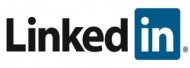 LinkedIn 101 A Beginners Guide
LinkedIn 101 A Beginners Guide
As a Digital Marketing Manager for a B2B organisation, one of the questions that I am most asked is ‘how does LinkedIn work?’ For those of us who are experienced in social media, our immediate thought is ‘wow, that’s a huge question!’
So, I have decided to pull together a LinkedIn 101 guide – this is not aimed at social media experts, but I am sure that we all know people who would benefit from reading this quick blog – so share it with them!
Setting up your profile:
- Picture: make sure that this is accurate, neutral and head / head and shoulders only
- Headline: use your full name, your current role, your location and your industry – this will make it easier for people to find you on LinkedIn
- Summary: this should be a brief description about you, your experience and your areas of expertise. Make sure that you include words that people from, outside your industry or area of expertise understand!
Connections:
There are three ways to grow your connections when you first start out:
- Use the search bar in the top right hand side of the home page (make sure you select people from the drop down arrow next to the search bar)
- You can ask LinkedIn to search your email contacts to find people who you know – click on ‘Add Connections’ which is just above the search bar
- On your LinkedIn home page, on the right hand column is a section called ‘People You May Know’ – this is LinkedIn searching its database to find people who share connections or employers with you
Recommendations:
- You can give and receive recommendations for people on LinkedIn who you think are particularly great at what they do. Request recommendations from the ‘Profile’ menu at the top of the screen, or to recommend someone else, scroll down on their profile page.
- Endorsements are similar to mini-recommendations. It is a way of people saying that you are skilled in a particular area, but they are able to do it with just the click of a mouse and without having to write any comments!
Posting Messages:
- You can send messages out to your connections or anyone on LinkedIn by going to your home page and looking at the top of the page. You are able to share links to websites or articles, or just your thoughts!
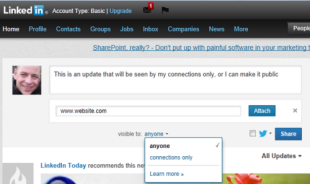 LinkedIn 101 A Beginners Guide
LinkedIn 101 A Beginners Guide
- You are also able to see messages which have been sent from your connections – these are all shown on your home page. You can like, comment or share these messages, and when you do, all of your connections will be able to see that you have done that.
Groups:
- LinkedIn groups are collections of people with something in common – for example location, industry, employer, specialism, etc. They are a great way of widening your network, and being able to comment, ask / answer questions and interact with people with a similar characteristic.
- To find groups, use the search bar in the top right hand corner, but select ‘Groups’ from the drop down arrow next to the search bar.
- When you have searched for a particular group, the results will show how active the group is (i.e. how often new content is posted), how many members it has and if any of your connections are members of that group.
- If you have a contact whose groups you would like to join, click on their profile and page down all the way to the bottom of their profile – there you will see which groups they are members of.
- You should spend a little time monitoring a group before contributing, but you can make a comment to a group in the same way that you would send an update our to your connections, as explained above.
Now, I did say that this is LinkedIn 101, a beginner’s guide – it deliberately does not cover every feature of LinkedIn, it just explains how the basics work, without overloading someone with too much information (hopefully!).
If you think it would be useful to someone you know, feel free to share it, and if you have any comments, please leave them below!
More Social articles from Business 2 Community:





