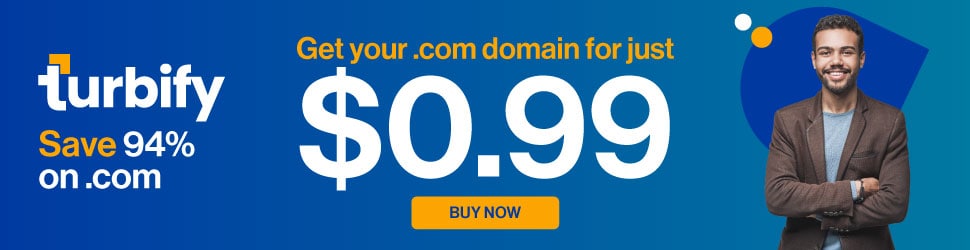LinkedIn Contact Information – What You Need To Know
LinkedIn Contact Information – What You Need To Know
So there I was a few weekends ago, 14 hours into creating a webinar. I felt like my eyes were crossed. My hands were cramped. I was mentally exhausted. Thankfully we work as a team here at Intero, so Colleen offered to review my presentation.
Colleen suggested that I add a specific section on editing your contact information. It’s crucial that this information is up-to-date so that first level connections can easily contact you. Once updated, the information must be accurate, right? Not necessarily.
Colleen and I connected on LinkedIn several weeks before I started at Intero Advisory. Even though I updated my contact information the day I started, Colleen can still see the mailing address and email address from my previous position. She can also see my personal email address (which we previously used to communicate) and my new Intero Advisory email address.
So what’s going on?
I reached out to LinkedIn and here’s what they had to say:
Hi Whitney,
After further research, it looks like your 1st degree connections would need to update the contact information they have for you.
Your 1st degree connections can view, add, or edit contact information for any saved contacts (such as you) via the following steps:
- Click on Connections at the top of your homepage.
- Click the name of the contact you’d like to edit. This will take you to their profile if they’re a LinkedIn member, or their contact record if they are not.
- Click the Contact Info button.
- Click Edit contact info.
- Click the edit icon next to any field you’d like to change.
- Click Done editing.
Note: These edits are only visible to your 1st degree connections
So essentially your 1st degree connections would need to obtain your new email address and phone number, and then update that information when they view your profile.
So now you know. Unfortunately you are responsible for updating the contact information of your 1st level Connections.
Here’s my suggestion to you:
- Click on Connections at the top of your homepage.
- Notice that you have three contact cards located at the top.
 LinkedIn Contact Information – What You Need To Know
LinkedIn Contact Information – What You Need To Know
- Pay attention to your Connections that have started a new job.
- Send a personalized, private message suggesting that you grab coffee and catch up.
- Ask for their new contact information.
- Update LinkedIn by following the steps outlined above.
I have to say I’m surprised that LinkedIn hasn’t made this easier and more efficient for its users. Seeing as though LinkedIn has added CRM-like features, it would be helpful if contact information was updated automatically when a user makes changes.
Technology has come a long way in a short amount of time. The truth is that we’ve spoiled ourselves. If something is harder to complete, or takes more time, we’re not apt to do it.
So this is my plea to LinkedIn – When a user updates his or her contact information, don’t leave it to me to change it again.
Have you been affected by this issue? I’d love to hear what happened and the outcome.
This article was syndicated from Business 2 Community: LinkedIn Contact Information – What You Need To Know
More Social articles from Business 2 Community: