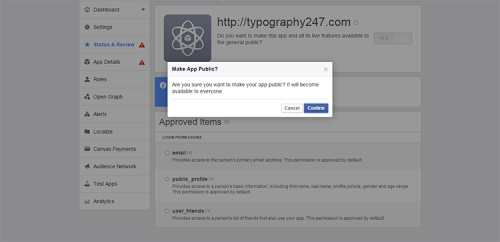Today, I’ll address the specific problems attached with auto sharing your WordPress content to Facebook.
Social Media is an extremely important aspect of any successful blog or website. You certainly cannot ignore it. Facebook has a user base in excess of a billion, a sixth of the world’s population. It represents a great resource for any blog or website looking to expand their readership.
According to Pew Research Center, 71% of online adults use Facebook as of September 2014.
I will not be talking about plugins that address sharing on multiple social media platforms. I’ll stick to plugins that are specific in their functions and help with auto posting your content on Facebook when you publish new posts.
There is a plugin created by the engineers at Facebook, but if you visit the plugin page on WordPress.org, the ratings are rather low. People have found it problematic and difficult to use.
So I thought I’d try something new.
Facebook Auto Publish
I’ll get right to it. So this is what I had to do to configure the plugin. We’ll see if it works as advertised soon enough.
1. Install and activate plugin from WordPress.org.
2. Access Facebook Auto Publish Settings, click on “Click here to develop a facebook application.”
3. If you do so, the Facebook developer page opens up. And you have to agree to certain terms and you’re a Facebook app developer.
4. You’re faced with a “Create A New App” screen. Select “www” image for a website application. Insert your app’s name, anything you like.
5. Under MyApps on Facebook, Open the dashboard. Copy the Application ID and Secret to your plugin’s settings page.
6. Now your app needs to go live. Open status & review under MyApps and switch to yes on the toggle button, to make the app live and accessible to the public. If it doesn’t work, if you can’t change the toggle button, then you need to go add your email address under settings. While you’re at it, add platform and your website’s URL. Even if the email ID doesn’t become an issue, add the platform. Else, the app will not function as intended.
While you’re at it, add platform and your website’s URL. Even if the email ID doesn’t become an issue, add the platform. Else, the app will not function as intended.
7. You shouldn’t have a problem with it now. The app goes live after switching toggle button.
8. Select your preferences with the plugin. And add your Facebook ID in addition to the application ID and Secret.
You can choose your preferred message format, posting method, the Facebook page or profile on which you wish to see the posts shared. You can select between publishing posts and pages, select specific categories for auto publishing on Facebook and enable credits for the author.
9. Authorize the plugin from your WordPress dashboard, under the plugin’s settings.

10. I was skeptical, but it works just fine. The auto post was made instantly after I published a test post.

This plugin is pretty daunting to set up. But if you’re looking for a plugin dedicated to performing auto publishing on Facebook, then this is a great plugin in my opinion.
Alternate Choices
Another plugin dedicated to publishing your posts on Facebook is Facebook Publish. The process of setting up the plugin is somewhat similar, the process has been detailed by the developers.
Another option would be using WPMU’s premium plugin, Ultimate Facebook. They offer good support to help you set up the plugin.
Generally Facebook-only integration is not advisable, but there may be a few businesses that are intent on using Facebook over other social media networks.
This article was syndicated from Business 2 Community: How Do You Auto Publish Your WordPress Blog To Facebook ?
More Digital & Social articles from Business 2 Community: