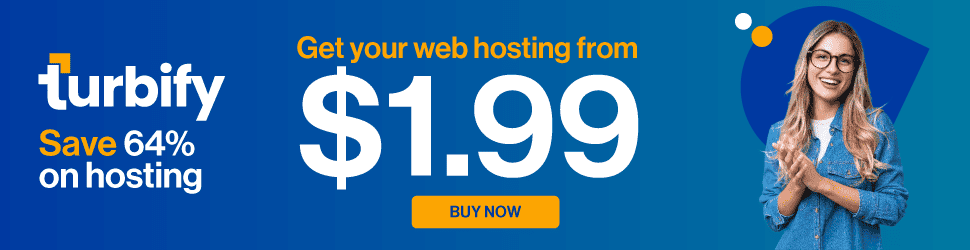Your computer’s monitor can make or break your ability to work comfortably, enjoy high quality media and efficiently manage multiple processes simultaneously. Yet many users choose their monitor based on what’s included in a package deal, or opt for the largest screen available within their budget. While size does matter, there are several other factors to consider before choosing the screen you’ll be staring at for hours on end.

Remember when mom and dad warned you not to sit too close to the TV because it would hurt your eyes and give you a headache? Sitting too close to a screen that’s a smidge too large may lead to eye strain. If you’re going to be using the system for work and surfing the net, computer repair professionals recommend between 21-29” as ideal, depending on the distance between the screen and chair afforded by your desk.
There are additional factors that become more important when you increase the size of your screen. Resolution (how many pixels there are on the screen) and pixel pitch (the distance between pixels) are the primary determinants of image clarity. Think of pixels as tiny boxes that change color in order to formulate an image. The more pixels per square inch on the screen, the sharper the image. A low resolution on a large screen will equate to blurry image. Smaller pixel pitch offers higher clarity.
The graphics card in your computer determines the quality of information that is sent to your monitor and the speed at which it’s delivered. An older or low-end graphics card paired with a new, top-of-the-line monitor will decrease the monitor’s performance and compromise the clarity of image produced on the screen. This means that most basic PC owners won’t get the full value of a super high resolution, large screen monitor without upgrading their computer’s graphics processing capabilities.
If you’re upgrading your monitor but not your PC, check the connection ports on your graphics card. Digital Visual Interface (DVI) used to be very commonplace, but more monitors are dropping them in favor of High-Definition Multimedia Interface (HDMI) connections. Both support the data transfer required to watch high definition video, but DVI cables have pins that can get bent, require a separate audio connection for sound (HDMI transmits graphics and sound together) and lack default support for HDCP encryption (which may limit your ability to watch all HD content or blu-ray disks). You can purchase a DVI to HDMI adapter, but it’s best to go with a monitor that offers multiple connection options.
DisplayPort connections are considered to be “up and coming.” They have a higher bandwidth (meaning they can transfer a larger “packet” of data at once) than DVI and HDMI. These may be significant in the future, but haven’t taken off yet so don’t worry if your monitor-of-choice doesn’t support DisplayPort.
It’s very important to consider warranty when purchasing a monitor. Most issues will be present right away, or appear within the first few months of use. Make sure the monitor you choose has at least a 90-day, money back guarantee and a return policy free of restocking fees. Parts-and-labor coverage should continue for another two to three years. Read the fine print to confirm that there is coverage for the backlight and defective pixels.
Not all LCDs are created equal. So stay tuned next week -Top Tips on different LCD options and new monitor technology like touchscreen and 3D capabilities.
More Tech articles from Business 2 Community: