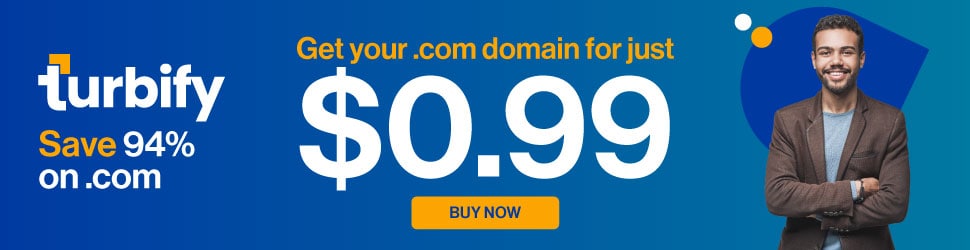How To View Your Facebook Profile As Someone Else (Or As The Public …See What Other People See On Your Facebook Timeline
While you can NOT determine WHO has viewed your profile on Facebook recently (unlike on LinkedIn)…
You CAN easily find out what another Facebook user would see if they DID visit your profile.
And this simple little step has important implications both for security and marketing.
Why Check Out Your Profile As Someone Else Might?
1. Security – Make sure your friends are seeing the right stuff, your friends of friends are only seeing the allowed stuff, and the public is not seeing too much. This is also a way to ensure that someone you have blocked or “suppressed” using the granular privacy settings is not seeing more than they should.
2. Marketing – Those of us in marketing are “within the public sphere” and it means that we need to additionally be aware of how the “public at large” (other Facebook users who are not yet our friends) sees us. Often, a little “sculpting” or “manicuring” is called for.
Viewing Your Timeline (Profile) As Someone Else
There are 2 different ways to get to the “View As…” tool on Facebook:
1. (as an alternate to #2) Click on your name in the upper left hand corner of Facebook to go to your Facebook Timeline (aka Facebook Profile). Near the lower right hand corner of your cover image, you will see a gear (settings) icon. In this dropdown menu, select “View As…”
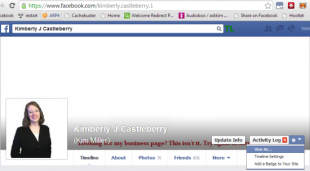
How To View Your Facebook Profile As Someone Else (Or As The Public Does)
2. (as an alternate to #1) In the upper right hand corner of your Facebook, you will see a little padlock icon just to the right of your name. Open up this dropdown. Then select (click) “Who can see my stuff“, and then click “What do other people see on my timeline? View As…“
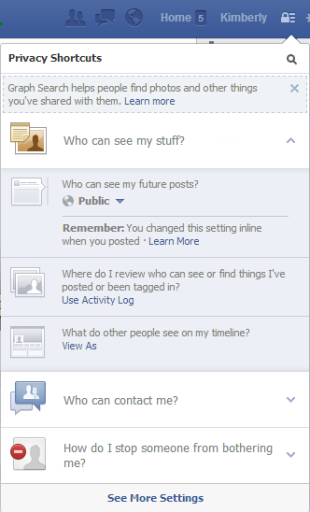
How To View Your Facebook Profile As Someone Else (Or As The Public Does)
3. The “View As…” bar now shows up near the top of your Facebook profile and indicates which privacy group (Public… Friends of friends… Friends… etc) or individual you are currently viewing Facebook as. You can easily close it, when you are done, by clicking the X.
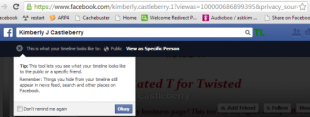
How To View Your Facebook Profile As Someone Else (Or As The Public Does)
A popup reminds you to: “Remember: Things you hide from your timeline still appear in news feed, search, and other places on Facebook.” (If you want something to not be visible
What Items To Check When Viewing Your Facebook Profile As Someone Else
1. Check Your Timeline Itself. Look at individual postings
2. On the left sidebar of your timeline, look at different items such as “likes” and “places” and “tv shows”, etc.
3. Click on the About tab and look at your “city”, “home town”, “places” “photos”, “email address”, “phone number”, etc.
4. You can also check out the “Friends” and “more” tab but most of these items are accounted for in the left sidebar of the timeline at this time.
Who To Investigate How They See Your Stuff?
Start by viewing your profile as Public: Pay careful attention to this filter because this defines how Facebook subscribers and non-friends see your profile. This is where you want to be sure they are seeing the “right” things without seeing too much. If you have Subscriptions enabled and/or post publicly, this will have more “stuff” than if you do not.
However, if you are a marketer, be sure that this limited view still conveys your brand and how to reach you, etc. When you post to public, it means everyone, and you can not suppress the post from being seen by any trouble maker.
Consider friends of friends: These people are important because you can not directly control who they are… yet they are not exactly the public at large. Friends of Friends is the first level where you can use Custom Privacy to keep a person (or group of people – a list) from seeing an item. Unfortunately, the “View As” tool can not show you this view. However, keep it in mind.
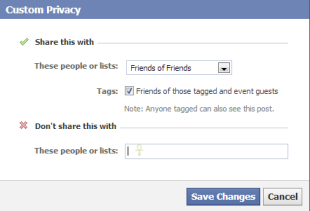
How To View Your Facebook Profile As Someone Else (Or As The Public Does)
Check an Individual to check the “Friends” filter: Regardless of whether or not you use this often (or rarely) you still want to take a look and make sure it’s contained. It only takes a couple moments to be sure . If you post regularly to the Friends filter, pay attention that the right posts are there… and that none of them are “bleeding over” into the Public or friends of friends without your knowledge. Select the name of a friend – preferably one that is NOT in a list that you publish specialized content to – to have a look at what they see.
Check an Individual to check on a Custom List: If, like me, you maintain custom Facebook lists, for selective posting…. you will need to view your profile as a member of that list would see it. (Keep in mind that that individual may be a member of multiple lists of yours so do not immediately freak out if they seem to see more than you think they should.) I have one very-important custom list, that I share very personal things with, where I do NOT want that content being seen by all of my friends in general.
Check an Individual to check on the “Restricted” List: If you utilize the restricted list on Facebook, to prevent a friend from seeing any non-public postings… then you will want to view one of those “friends” and be sure that they are only seeing public content rather than seeing content labeled for friends.
Check on any person you regularly do not share content with: The custom privacy box above lets us suppress content being shown to any friend even if they are not on the restricted list. If you take advantage of this (as many people do with an ex relationship partner) be sure to check it.
Know Your Settings!
Many people are familiar with the privacy options but don’t take great advantage of them. This is your chance to clean up, shift around, and make better use of them going forward.
Pay careful attention to that “Public” filter so that it gives off not only the right information but also the right AMOUNT of information. (You don’t want to have it only showing certain app postings and never showing that you post legitimate quality content.)
Cleaning this up is something you can do as little as once a year and feel great about because you know it lets the right “you” shine through!
Have you checked your privacy settings recently?
PS: Many apps give themselves permission to post at one privacy level and you might want to change that…. you need to go into App settings, into the individual app to change how it posts by default.
More Social articles from Business 2 Community: