With Meta (Facebook’s parent company) constantly evolving, it’s smart to stay up-to-date on how they present your information. Think of this as peeking behind the curtain of the social media giant’s algorithm. We’ll uncover how to view your Facebook profile as someone else, so you can ensure what’s public is what you want public.
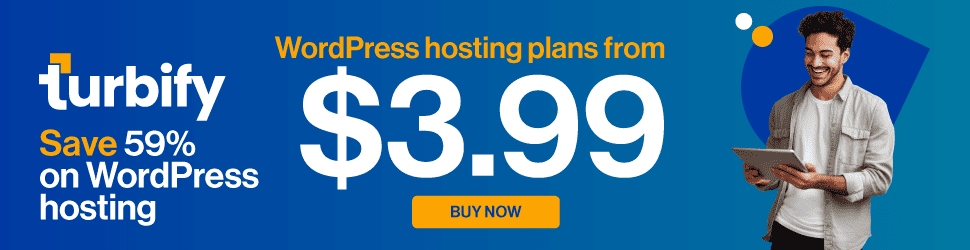
While you still can’t see a specific list of those who have viewed your Facebook profile (unlike LinkedIn), you can easily discover how your profile is presented to different people. This is crucial for both privacy and online presence.
Why Check Out Your Profile As Someone Else Might?
- Privacy: Verify that the information you want to share with different groups (friends, friends of friends, public) aligns with your privacy settings. Also, ensure that blocked or restricted individuals are not seeing content they shouldn’t.
- Personal Branding: If you use Facebook for professional connections or to showcase yourself, curate your profile’s public-facing view. Check that it conveys your desired image.
How to View Your Profile in Different Privacy Views
- Note: Facebook’s interface can change over time. These steps are based on the current layout as of 2024. If Facebook has updated their layout by the time you’re reading this, look for similar settings options.
Desktop/Laptop (Web Browser):
- Go to your profile: Navigate to Facebook (https://www.facebook.com/) and log into your account. Click on your profile name/icon to open your profile page.
- Ellipsis button: Under your cover photo, locate the button with three dots (…) next to “Edit Profile.” Click on it.
- “View As” option: From the dropdown menu, select “View As.”
- Public view: This will display your Facebook profile as a member of the public (someone who isn’t your friend) would see it.
Mobile App (Android, iOS):
- Open your profile: Launch the Facebook app and tap on your profile icon to access your profile page.
- Ellipsis button: Under your profile picture and name, find the button with three dots (…) and tap it.
- “View As” option: Scroll down within the menu that pops up and select “View As.”
- Public view: Your profile will now display as someone who isn’t your friend would see it.
Important Notes:
- Specific Friends: Unfortunately, Facebook doesn’t offer a feature to view your profile as a specific friend of yours. The “View As” tool is limited to showing the public view.
- Privacy Settings: If you find information visible in this public view that you want to keep private, adjust your privacy settings on individual posts, photos, and profile details.
- Temporary Change: The “View As” mode only changes your view temporarily. To go back to your normal view, you can click the “Exit View As” button (desktop) or the back arrow (mobile).
Understanding Privacy Filters
- Public: How non-friends and anyone on Facebook sees your profile. Pay close attention to what information is visible.
- Friends of Friends: These are people who aren’t your direct friends but connected through mutual friends. (Remember, you cannot see this view directly using “View As.”)
- Friends: How your direct Facebook friends view your profile.
- Specific Individuals: Search for a friend’s name to see how your profile appears to them. This is useful if you use custom privacy settings or friend lists.
What Items To Check When Viewing Your Facebook Profile As Someone Else
- Timeline: Scrutinize individual posts. Ensure the right content is visible under the correct privacy settings.
- About Tab: Check your city, hometown, contact details, etc. Some of this information might be public by default.
- Other Tabs: Investigate sections like “Likes,” “Photos,” etc.
- Friends List Consider whether your Friends list is visible and if that aligns with your privacy preferences.
Additional Considerations for 2024
- Check Your Restricted List: Make sure individuals on this list only see the content you intend.
- Custom Lists: If you use lists for targeted posts, check that they’re functioning as expected.
- App Permissions: In 2024, Facebook may have new integrations or app features. Review app permissions within your settings to control what apps can share on your profile.
The Importance of Regular Privacy Reviews
Reviewing your profile from different perspectives is an excellent privacy practice. Aim to do this at least every six months, or whenever Facebook updates its features or privacy options.
Who To Investigate, How They See Your Stuff?
Here’s a breakdown of the different privacy layers on Facebook and how to check each one:
- Public: The most open view of your profile, visible to anyone on the internet. Scrutinize what’s shown here. Even as a marketer, balance accessibility with privacy.
- Friends of Friends: This group is tricky since you can’t directly manage its members. Use custom privacy settings to hide content from specific people within this wider group if needed. However, Facebook’s “View As” tool might not directly show you this view.
- Friends: Choose a friend to see how your profile looks to your connections. Ensure the right content is visible, and nothing intended for smaller groups is accidentally leaking into this view.
- Custom Lists: If you target posts to specific lists, view your profile as a list member. Remember, people can be on multiple lists, so consider how content overlaps when posting.
- Restricted List: Verify that people on this list are truly only seeing public content.
- Individual Exclusions: Regularly check who you’ve excluded content from. This is especially important if your relationship status or social circles change.
Key Reminders:
- “View As” Limitations: The tool gives you a good idea, but Facebook’s complexity means double-checking your settings manually is wise.
- Beyond Settings: Think critically about what you share, even in private settings. Sharing wisely is as important as knowing how to use the tools.
- Stay Updated: Facebook’s privacy settings evolve. Review them at least twice a year to maintain the control you want.
- App Control: Revisit which apps are connected to your Facebook and how they post on your behalf. You may want to change their permissions.
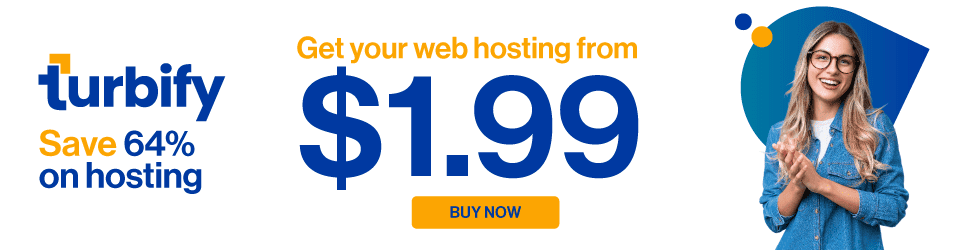
Know Your Settings!
Many people are familiar with the privacy options but don’t take great advantage of them. This is your chance to clean up, shift around, and make better use of them going forward. Pay careful attention to that “Public” filter so that it gives off not only the right information but also the right AMOUNT of information. (You don’t want to have it only showing certain app postings and never showing that you post legitimate quality content.) Cleaning this up is something you can do as little as once a year and feel great about because you know it lets the right “you” shine through!
Privacy settings aren’t a “set it and forget it” task. Invest a few minutes now to review how your profile appears to different audiences. Your future self will thank you!





