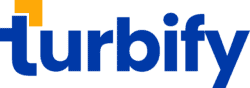What do you need to do – and what might you miss if you’re not on the ball?
I’ve put together:
- 5 Rules for the pin
- 5 Rules for the blog post
- 5 Details that make it easier
The basis of the promotion is the blog post, and where most of the work gets done. And because you’re promoting on Pinterest you’ll ought to thinking about making your blog post work for months or years. Whilst can be true for other social media promotion – and is of course true for search engine listings – Pinterest is known for viral sharing over long periods.
I’ve assumed you’re able to add plugins and widgets to the blog.
So in the blog post..
- Sell the sizzle of the webinar. Who should attend – why, what will they get from it.
- Show a replay – if it’s already happened. Embed this – but don’t make it auto-play.
- Have a good image to book for a future webinar.
- Use a lightbox to show the webinar signup details. This can allow you to use the webinar provider’s sign up page – which can be good, without using other expensive plugins. It also mimics the 2 step signup which is now common in lead generation situations.
- Use a PHP snippet to allow you to update multiple blog posts with new dates/times. There’s not much point in booking for an old webinar. Nor do you want to have to go round lots of blog posts and manually alter the links just because the calendar dates keep on going.
Then you’ll need to get the contents of the image that you’re going to pin right.
- Find a good image.
- Make sure text is easily readable
- Link the pin to your blogpost
- Tag the link for analytics
- Send it to friends
Now some of the details for the blog posting
- Graphics of the pin
- I use Xara Photo & Graphic Designer v9 to do the pins. It’s much cheaper than Adobe Illustrator – and can import the open source svg formats you find on openclipart.org. So the pin you clicked on had the colours changed to make it stand out more.
- Tagging the pin. I put &utm_source=pinterest.com&utm_medium=social-shares&utm_campaign=. This means that the Google Analytics on my blog knows that the visitor arrived from pinterest.
- I use the AllowPhpInPosts plugin http://www.hitreach.co.uk/wordpress-plugins/allow-php-in-posts-and-pages/ to insert the code snippet that allows people to book for my next webinar – using a standard Webinarjam signup template. I can have one snippet and simply change the code as time progresses – so every post automatically directs people to the next webinar.
- I use the Lightbox Plus Colorbox plugin http://www.23systems.net/plugins/lightbox-plus/ with the secondary feature enabled – that allows me to put the webinarjam URL into the PHP snippet.
- I tend to use an image and show the replay in a lightbox. This makes the page load faster than it would if I either set it to autoplay or loaded it directly.

What do you think it needs to make it work?
This article was syndicated from Business 2 Community: Marketing Webinars on Pinterest — 15 tips & tricks
More Digital & Social articles from Business 2 Community: